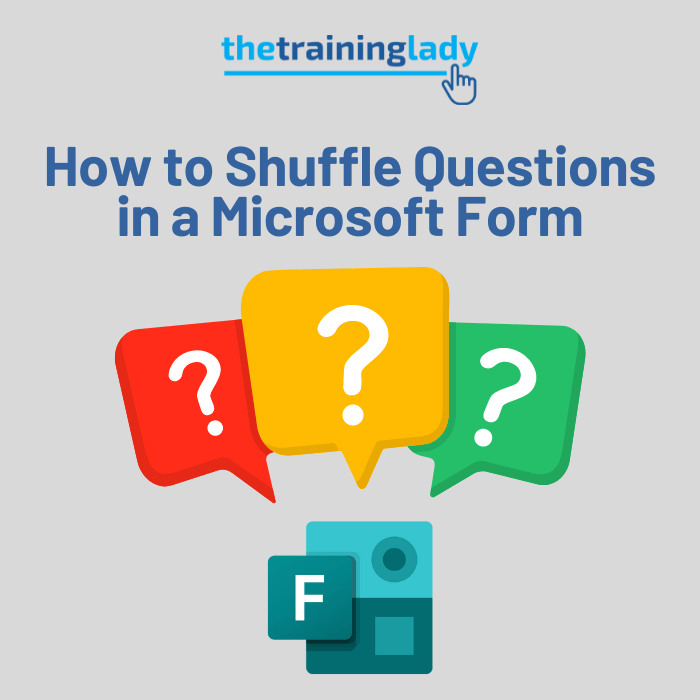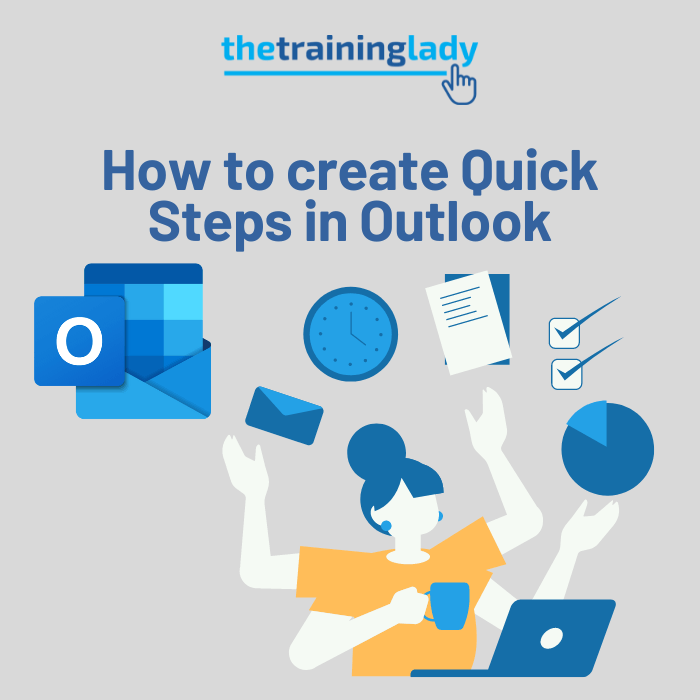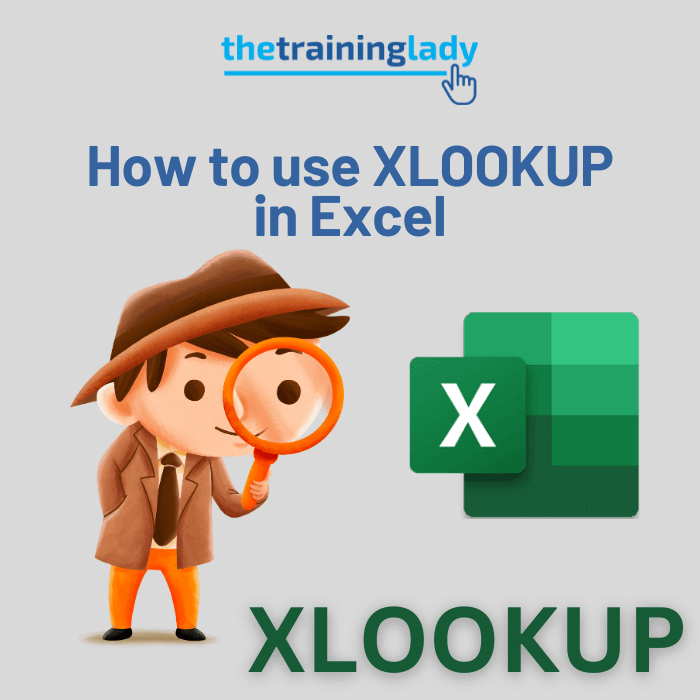YAY Planner is now a category with The Training Lady! I’ve been training Microsoft Planner for years but so far hadn’t added any content for it to the website. Well the time is here and this marks the first of my Planner blog posts. I hope it provides you with useful information to get your Planner journey started.
So what is Microsoft Planner?
Microsoft Planner provides a simple and effective way to manage tasks within a Team or Group. Microsoft Planner allows you to create project plans, organise and assign tasks to members, track progress using visual dashboards and share files with others. Planner will allow you to keep track of a projects’ progress from anywhere and on any device. Planner can be used for your own project management needs or used with other people within a Team.
As an added bonus, Microsoft Planner integrates seamlessly with other Microsoft 365 applications including Microsoft Teams where it really shines!

How to Launch Microsoft Planner
To access Microsoft Planner, you must have a Microsoft 365 account. Planner is accessible via a web browser or mobile app. At the moment, there is no option to download Microsoft Planner as a desktop app, it is purely web-based.
To access Microsoft Planner online:
- Open your web browser and go to planner.cloud.microsoft.
- If prompted, log in with your Microsoft 365 account.
- You will now see the Microsoft Planner window:

You can also access Microsoft Planner via the Microsoft365.com website.
- Open a web browser and go to Microsoft365.com.
- From the Home page, click the App Launcher icon:

- Choose Planner from the apps.
- The Planner window will appear.
Explore the Planner interface
The Planner interface provides you with access to the various areas of Planner.

- Left Navigation Pane: The left navigation pane provides you with access to the Planner Hub, the Assigned to me task list, along with Pinned plans and All plans. This provides your navigation between each plan you are part of as well as the ability to create new plans.
- Right pane: The right pane will display information based on your selection from the left navigation pane. In the above image, the Planner Hub is displayed.
- Top menu bar: The top menu bar gives you access to the app launcher to access other Microsoft 365 apps, plus notifications, settings, help and My account.
What is the Planner Hub?
The Planner Hub provides a visual overview of all your plans at once. You can see statistics including progress, level of completion of your Pinned plans plus details of your recent plans.
The Planner Hub is the default screen you will see whenever you log in.

Microsoft Planner and Microsoft 365 Groups
Every plan created in Planner uses Microsoft 365 Groups to manage its members. The Microsoft 365 Group identifies who will have access to the resource. The bonus of using Microsoft 365 Groups is that you can create multiple plans using the same underlying Group.
It is useful to be aware that Microsoft Teams is also built on Microsoft 365 Groups, you can only add a plan to a Team if it uses the same underlying Group.
Some things to remember are:
- You cannot copy or move tasks to another Group Plan.
- You can copy and move tasks within the same plan or to another plan within the same Group.
If you create a new Plan through Planner, and do not add the plan to an existing Microsoft 365 Group, a new Microsoft 365 Group will be created for you.
Planner Terminology
Some Planner terminology below will help you get started:
- Assignment
Each task within a Plan can be assigned to members of the Plan. This helps to identify who is responsible for various tasks and allows you to keep track of progress across the entire plan. - Board View
Board View is a visual way to see tasks organised in columns called buckets. Users can drag and drop tasks between buckets for easy organisation. Each Plan includes a To do bucket which you can customise and add to depending on your project. - Bucket
A bucket is a way to categorise and organise tasks within a plan. Buckets help group related tasks, such as stages in a project, departments, or priority levels. - Card
Planner uses the term cards to describe the individual tasks and information that is assocated with it. Each card contains the name of the task, due dates, assigned members, labels and other information. Cards can be moved around and ordered as needed. - Filters
Filtering within a Plan allows you to focus in on specific attributes of tasks within a Plan. You can filter by due date, priority, progress level, labels, buckets and who a task is assigned to. - Grouping
The main Planner screen is called the Board. The board displays tasks grouped by buckets. Buckets act just like categories where you can file tasks within different buckets to allow you to easily locate tasks. Grouping options allows you to have tasks displayed by Bucket (category), who the tasks are assigned to (by member), by progress status, by due date, by labels and by priority level. - Labels
Labels are colour-coded tags that help associate additional information with tasks in Planner. They can be customised for different purposes, like priority, type of task, or department. - Microsoft 365 Group
A Microsoft 365 Group associated with a plan. Every plan in Microsoft Planner is associated with a group, allowing for collaboration among team members. - Plan
A Plan is a collection of tasks that are organised within a workspace. Each plan typically represents a project or workflow. - Task
The individual items of work or actions that need to be completed within a plan. Tasks contain information like due dates, descriptions, checklists, and attachments.
FAQ’s
What is Microsoft Planner used for?
Microsoft Planner is used for task and project management, enabling teams to organise work visually using boards, task cards, and buckets. It helps plan projects, assign tasks, set deadlines, and track progress in one place. Microsoft Planner is ideal for managing team projects, tracking marketing campaigns, planning events, coordinating product launches, and streamlining daily operations. It integrates seamlessly with Microsoft 365 apps like Teams and SharePoint.
Is Microsoft Planner the same as Microsoft Project?
No, Microsoft Planner is a lightweight task management tool for team collaboration, while Microsoft Project is a more advanced project management solution for detailed project planning.
Can Microsoft Planner send email notifications?
Yes, Microsoft Planner can send email notifications for task assignments, due date reminders, and comments.
How secure is Microsoft Planner?
Microsoft Planner is part of Microsoft 365 and inherits its enterprise-grade security features, including compliance with GDPR and data encryption.
Can I use Microsoft Planner for personal tasks?
Yes, Microsoft Planner can be used to manage personal tasks and projects, offering a simple way to organise and track activities across your work and life.
How does Microsoft Planner compare to Trello?
Microsoft Planner and Trello both use a card-based approach, but Planner integrates more seamlessly with Microsoft 365 apps like Teams and SharePoint.
How does Microsoft Planner integrate with Teams?
Microsoft Planner integrates with Teams by allowing users to add Planner as a tab within any team channel. This enables team members to create, view, and manage tasks directly within Teams without switching apps. You can easily collaborate by discussing tasks in the channel’s chat, attaching files, and sharing updates. Tasks assigned in Planner can also be synced with the Tasks app in Teams, consolidating tasks from both Planner and To Do in one place. This integration makes it simple for teams to stay organised, communicate, and manage projects efficiently.
Is Microsoft Planner free with Office 365?
Yes, Microsoft Planner is included for free with most Microsoft 365 subscriptions for business, education, and enterprise users. If you have a Microsoft 365 plan like Business Basic, Business Standard, or Office 365 E1, E3, or E5, you can access Microsoft Planner without any additional cost. However, it is not available with personal or family plans like Microsoft 365 Personal or Family.
Conclusion
In today’s fast-paced work environment, efficient task and project management is crucial for success. Microsoft Planner provides a user-friendly platform that enables teams to collaborate effectively, organise tasks, and track progress seamlessly. With features like task cards, buckets, and integration with other Microsoft 365 apps, Planner empowers you to stay aligned and productive. Whether you’re managing a small project or a large initiative, Microsoft Planner can help streamline your workflow and enhance accountability.